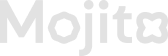Activate and Deactivate Missions
Mission Creation and Activation:
-
Mission Creation:
- When you create a new mission, you'll fill in details such as the mission name, description, and any other necessary information.
-
Mission Overview Page:
- After creation, your mission appears on the Mission Overview Page. This central dashboard lets you view all your created missions and their current status (active or inactive).
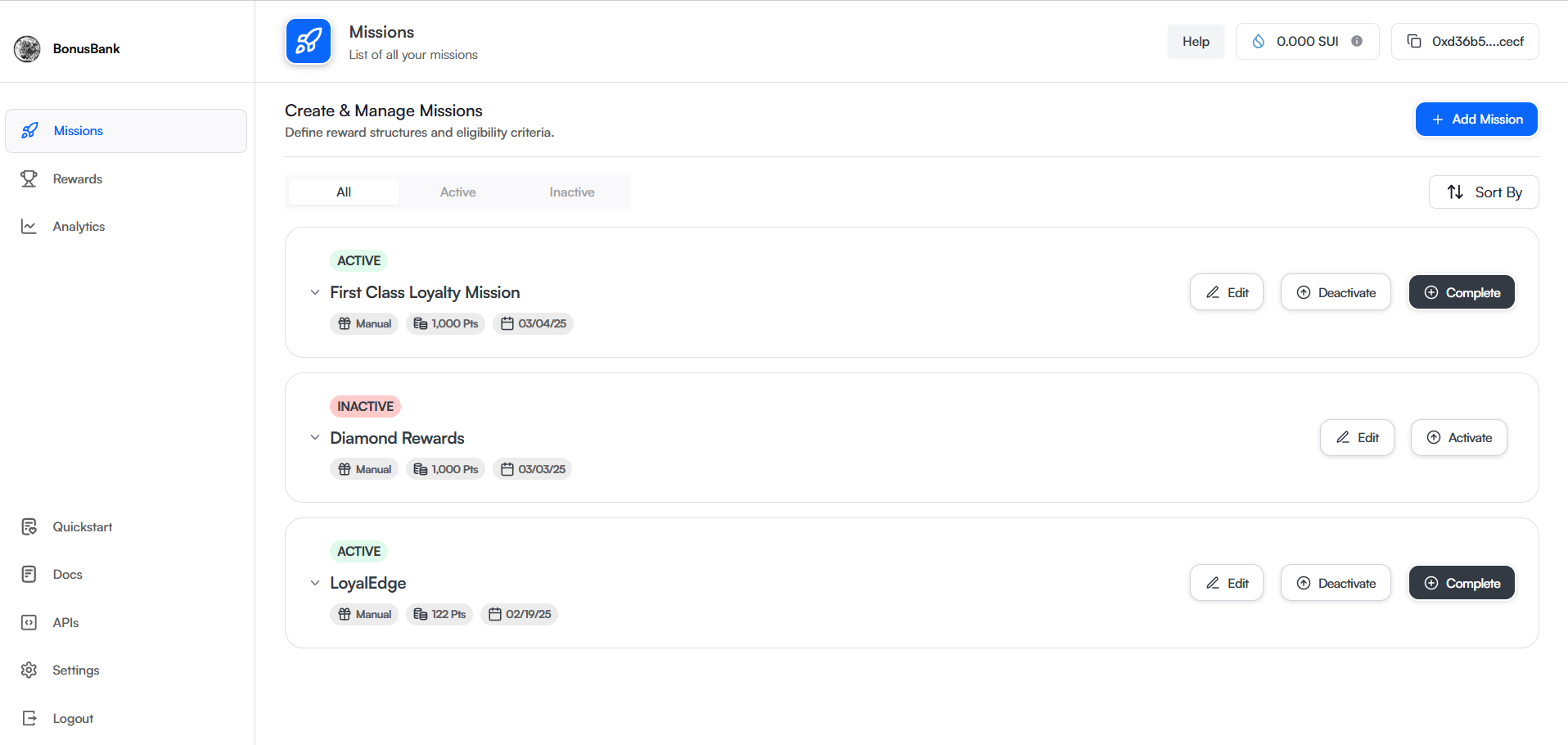
-
Activating the Mission:
- To activate a mission, the user simply clicks the "Activate" button or a similar option next to the mission on the overview page.
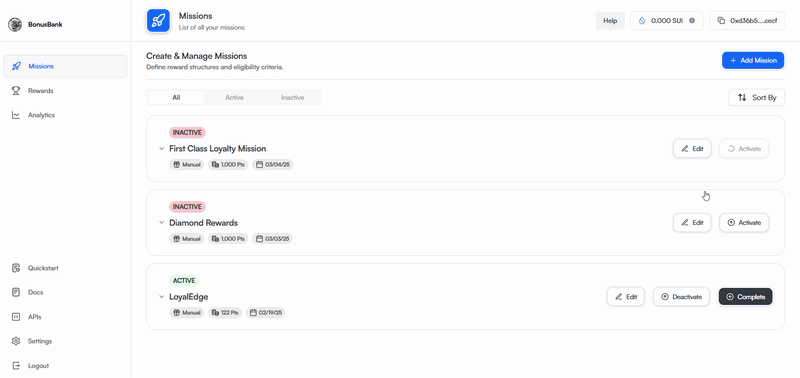
- Toaster Message (Success Notification):
- Once you activate the mission, a toaster message (a small pop-up notification) confirms that the mission has been successfully activated. This provides immediate feedback, letting you know your action is complete.
Mission Deactivation:
-
Deactivation Process:
- You have the flexibility to deactivate a mission at any time, allowing you to pause or stop it whenever you choose.
-
Deactivation Action:
- To deactivate a mission, click the "Deactivate" button, typically located next to the mission on the overview page.
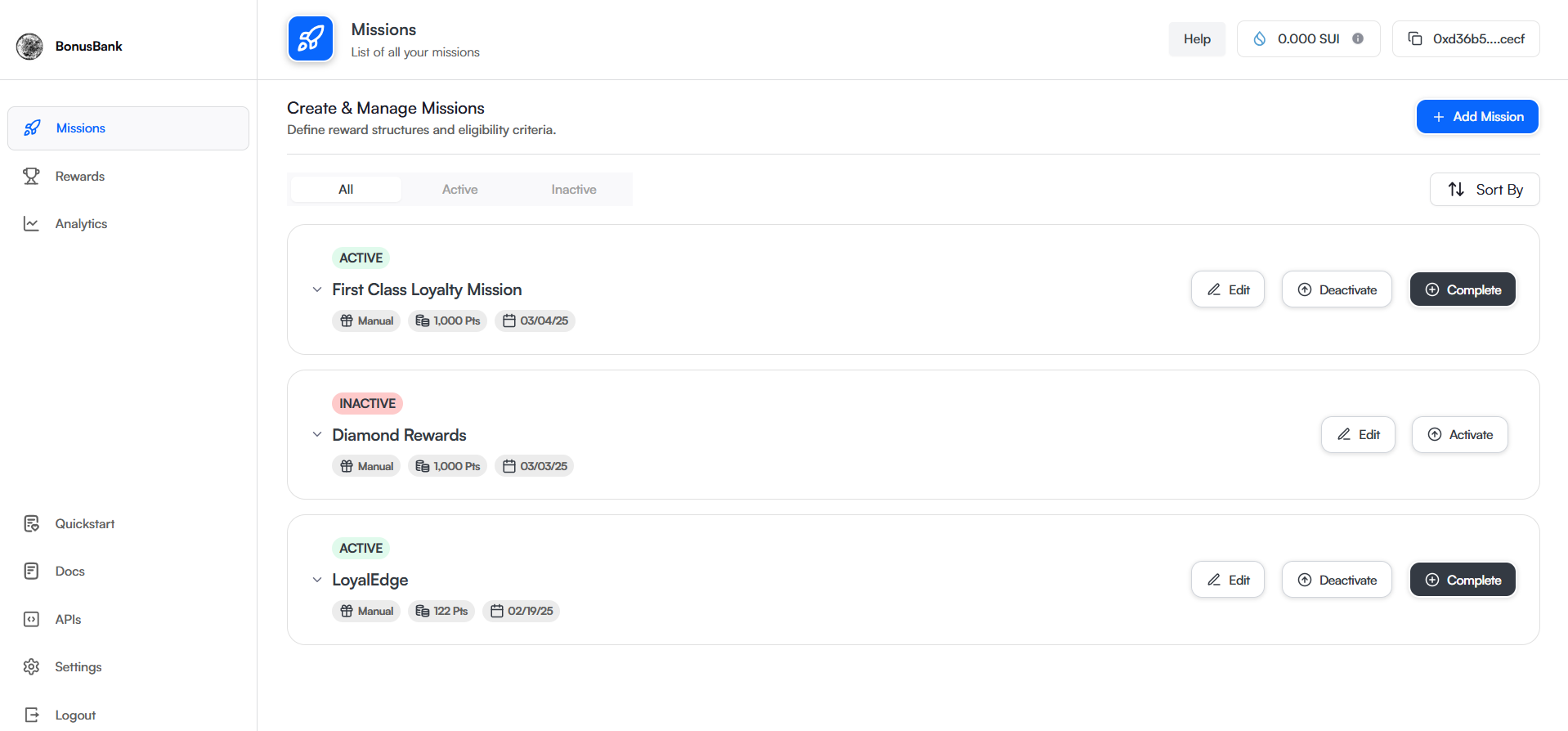
- Toaster Message (Deactivation Confirmation):
- Once you click "Deactivate," the system processes the request and displays a toaster message confirming that the mission has been successfully deactivated.
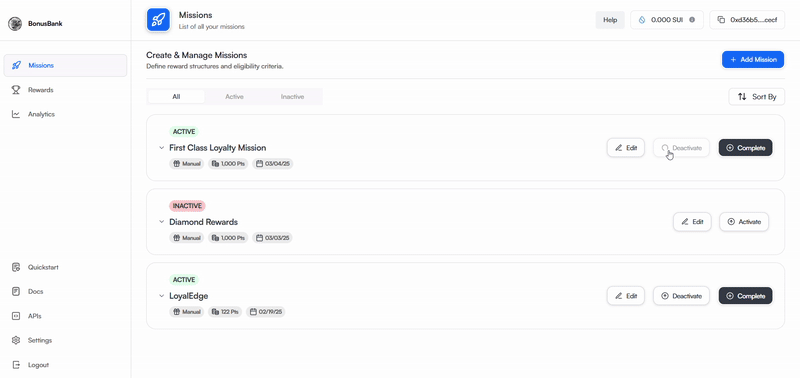
- User Control:
- This feature gives you full control over the lifecycle of your missions, allowing you to activate or deactivate them as needed without restrictions.
Key User Experience Points:
-
The toaster message provides quick, non-intrusive, real-time feedback, ensuring you know what happened after actions like activating or deactivating a mission.
-
The ability to deactivate missions at any time makes the system flexible and user-friendly. You're not locked into an action and can make adjustments based on changing needs or conditions.
-
The mission overview page offers an organized way to track the status of all your missions, enhancing management and oversight.
Updated 5 months ago