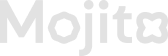ERC20 Token
🪙 This mission type allows you to reward users based on the balance of a specific ERC20 token (such as USDC, USDT, or ETH) held in their connected EVM wallet. The system verifies on-chain whether the user holds the required minimum token amount, and assigns mission points accordingly:
🧾 Step-by-Step Guide: Create On-chain Token Activity – Hold ERC20 Token Mission
This mission rewards users for holding a specific ERC20 token (like USDC or USDT) in their connected EVM wallet.
🔹 Step 1: Go to Mission Creation
- Log in to the Loyalty Admin Portal
- Navigate to the “Missions” section
- Click “Create New Mission”
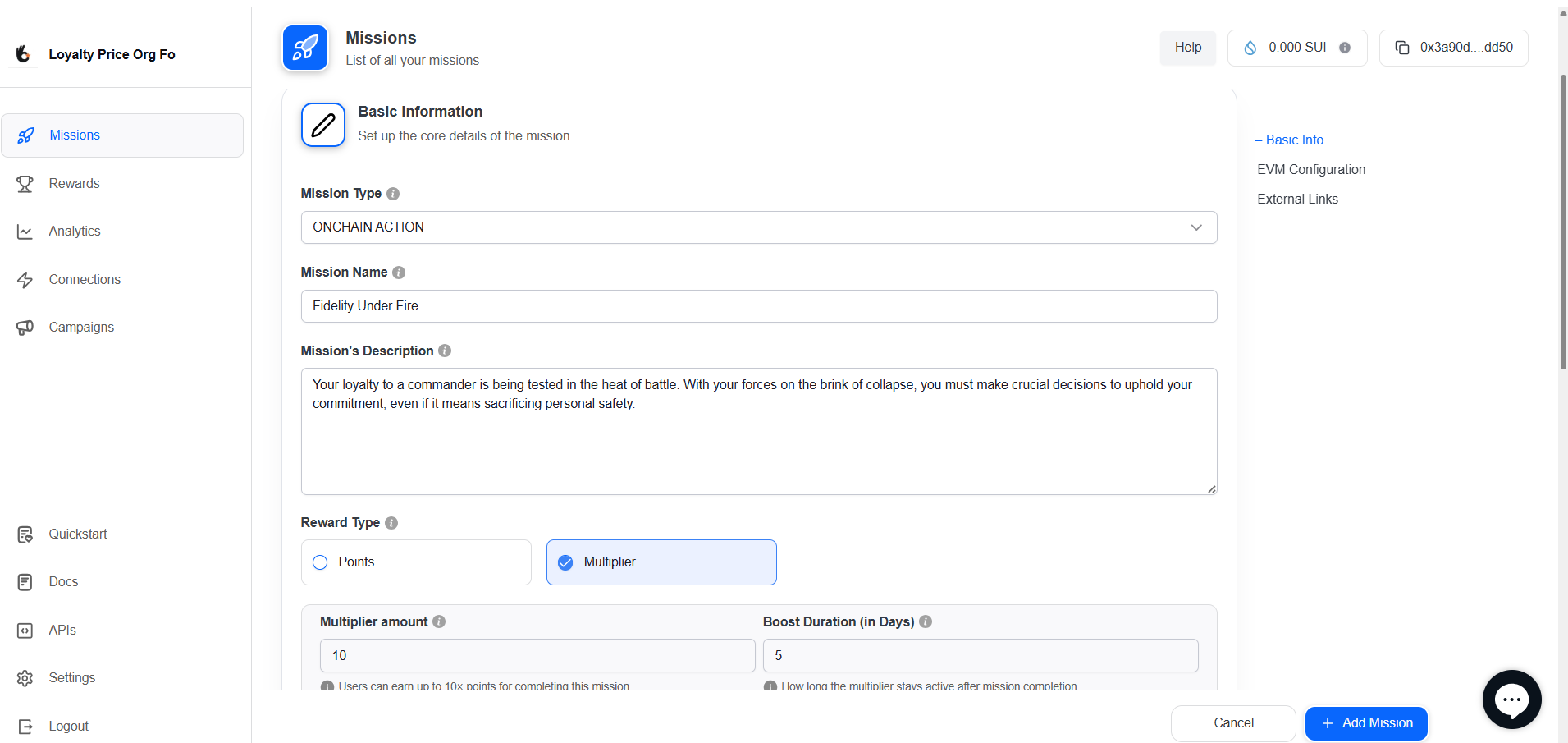
🔹 Step 2: Fill in Basic Information
| Field | Description |
|---|---|
| Mission Type | Select ONCHAIN ACTION. |
| Mission Name | Enter the title of the mission. |
| Mission Description | Provide a short instruction about what the user needs to do. |
| Reward Type | Choose between Points or Multiplier. |
| Points Awarded | Define how many points the user will receive upon completion. |
🔹 Step 3: Configure On-chain Action
Define the blockchain behavior that triggers mission completion.
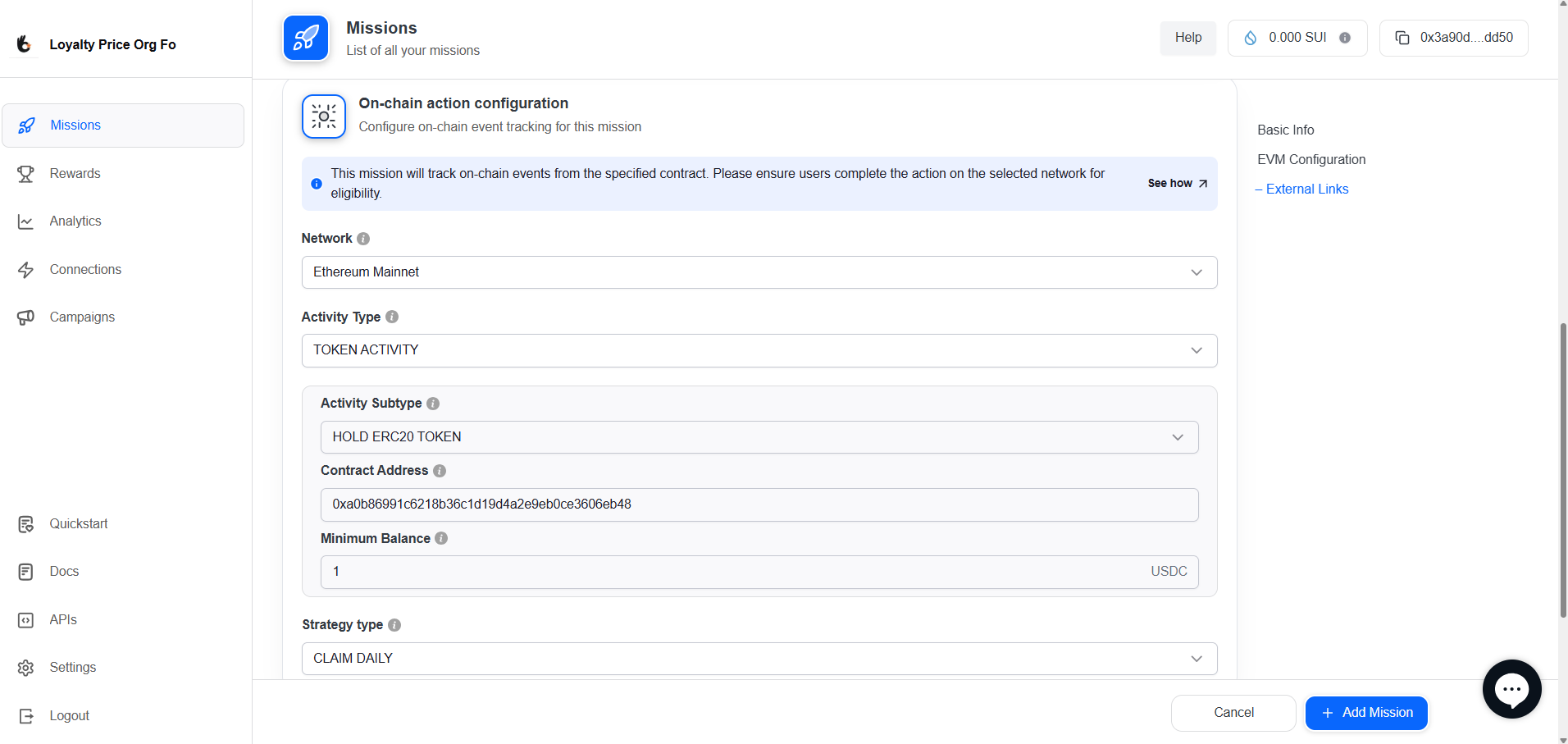
Check below details and add
| Field | Description |
|---|---|
| Network | Choose the network where the token is deployed (e.g., Ethereum, Polygon). |
| Activity Type | Select TOKEN ACTIVITY. |
| Activity Subtype | Select HOLD ERC20 TOKEN. |
| Contract Address | Enter the ERC20 token’s contract address. |
| Minimum Balance | Set the minimum number of tokens required in the user’s wallet. |
| Strategy Type | Select how often the user can claim the reward: |
- CLAIM ONCE – User can claim the reward a single time.
- CLAIM DAILY – User can claim once per 24-hour period.
- CLAIM RECURRING – User can claim multiple times during the campaign based on eligibility. |
🔹 Step 4: Add External Links (Optional)
Provide helpful links for users to view or acquire the token.
| Field | Description |
|---|---|
| URL Title | Enter a short label for the link (e.g., Buy Token). |
| URL | Add the full URL that users can visit. |
🔹 Step 5: Save & Activate
- Click Save to store the mission as a draft.
- Use Preview to verify the configuration.
- Click Activate to go live.
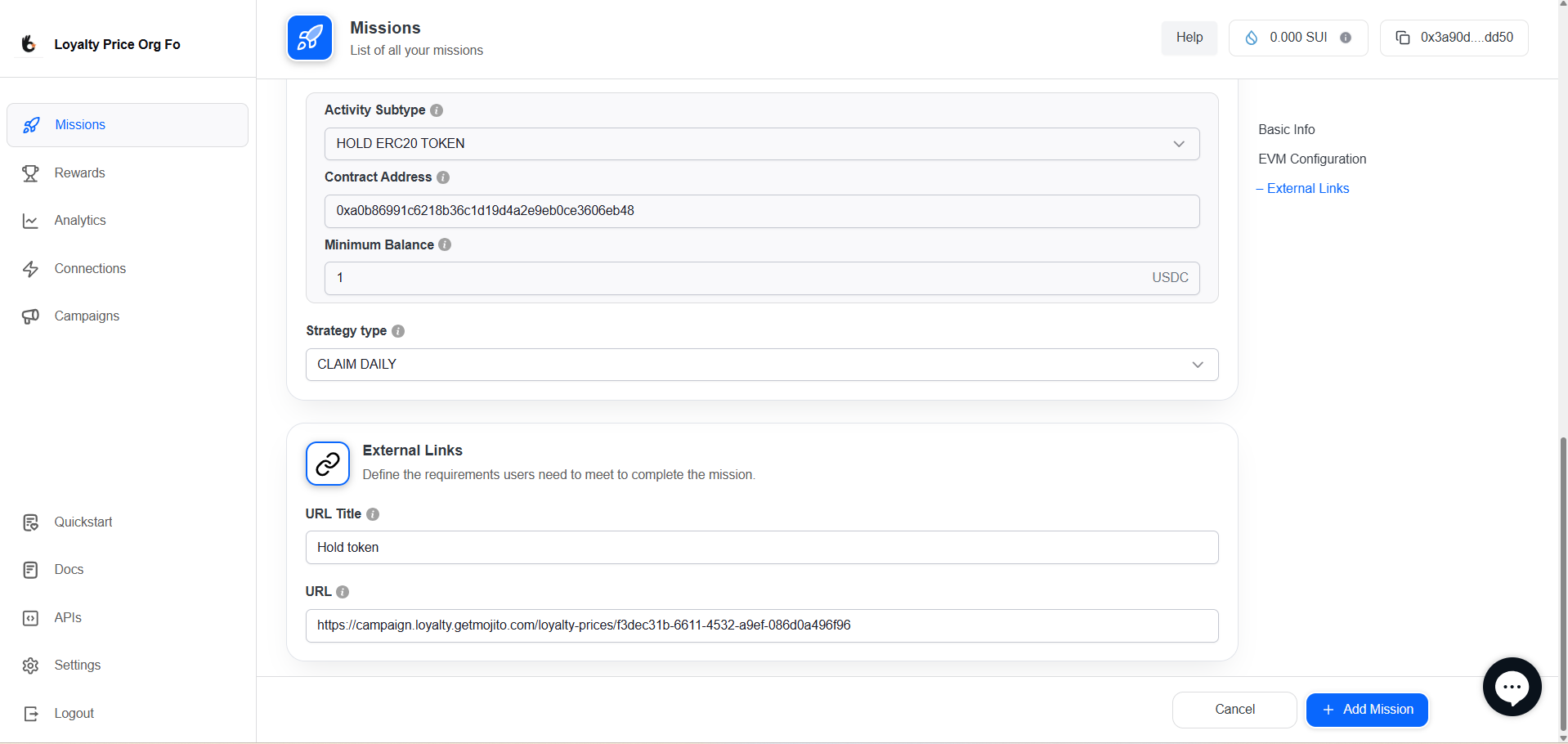
✅ Your mission is now ready! You can proceed to link it with a campaign to start rewarding users🚀
🔗 Helpful Links
Updated 5 months ago