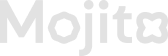Creating Missions
Creating missions in a loyalty program is a powerful way to engage customers, encourage repeat interactions, and reward their participation. Missions act as challenges or tasks that users can complete to earn loyalty points, discounts, or exclusive rewards.
How to Create Missions in the Mojito Loyalty Admin Portal
Creating a mission in the Mojito Loyalty Admin Portal allows you to set up engaging tasks for users, rewarding them with points and incentives. Follow these steps to successfully create a new mission.
Step-by-Step Guide to Creating a Mission
Step 1: Access the "Add Missions" Section
-
Log in to the Mojito Loyalty Admin Portal → Login Here.
-
Navigate to the Missions section from the dashboard.
-
Click the "Add Missions" button to begin creating a new mission.
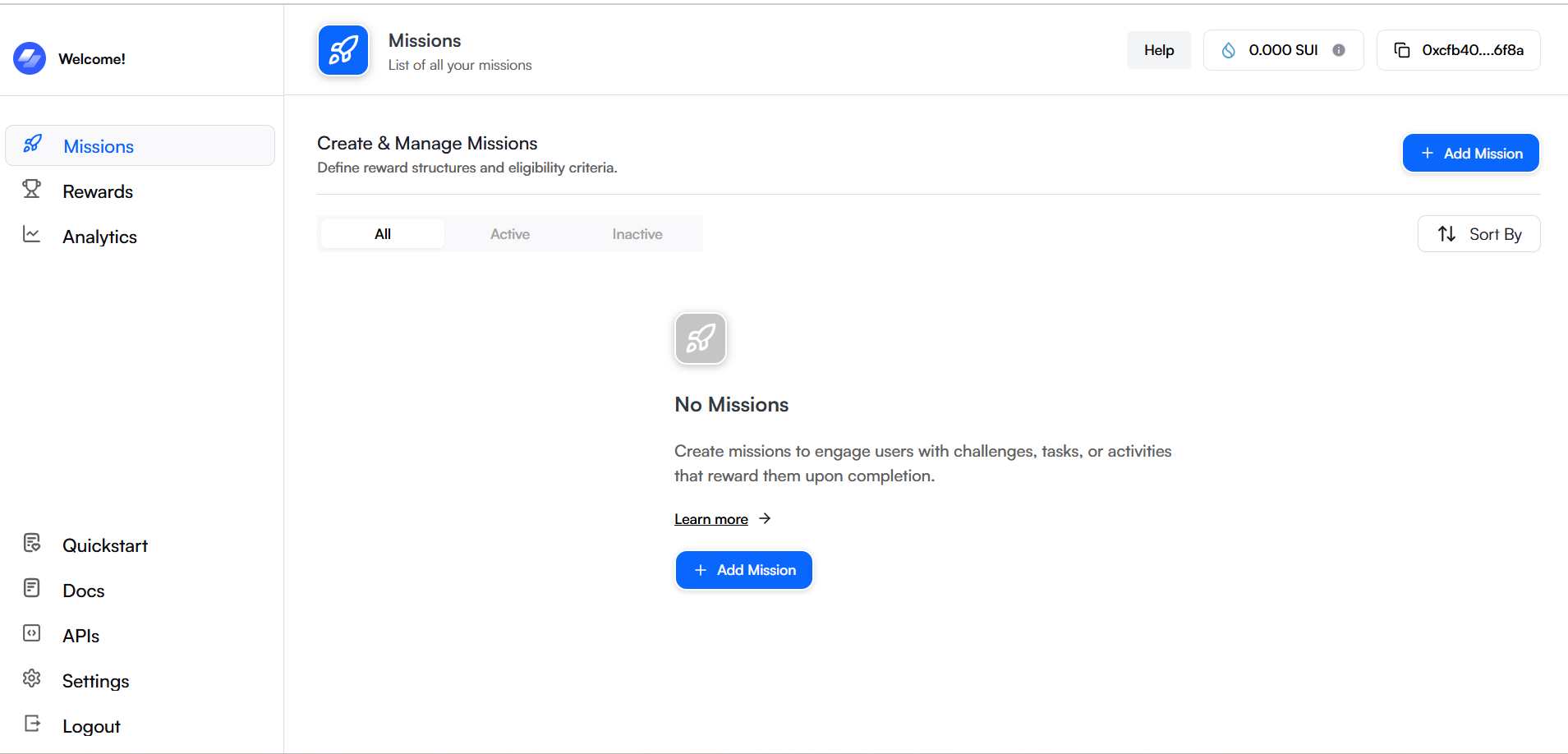
Step 2: Enter Basic Information Details
In this step, provide the essential details for your mission:
-
Mission Type
- Custom: For missions that require manual verification or additional setup.
- Manual: For missions that require admin approval before completion.
-
Mission Name: Give your mission a unique and descriptive title.
-
Mission Description: Provide details about the mission, including instructions or requirements for users.
-
Points Awarded: Enter the number of points users will receive upon completing the mission.
-
Allow Daily Claiming Toggle:
- Enable this option if users can claim the mission daily.
- If disabled, the mission can only be completed once per user.
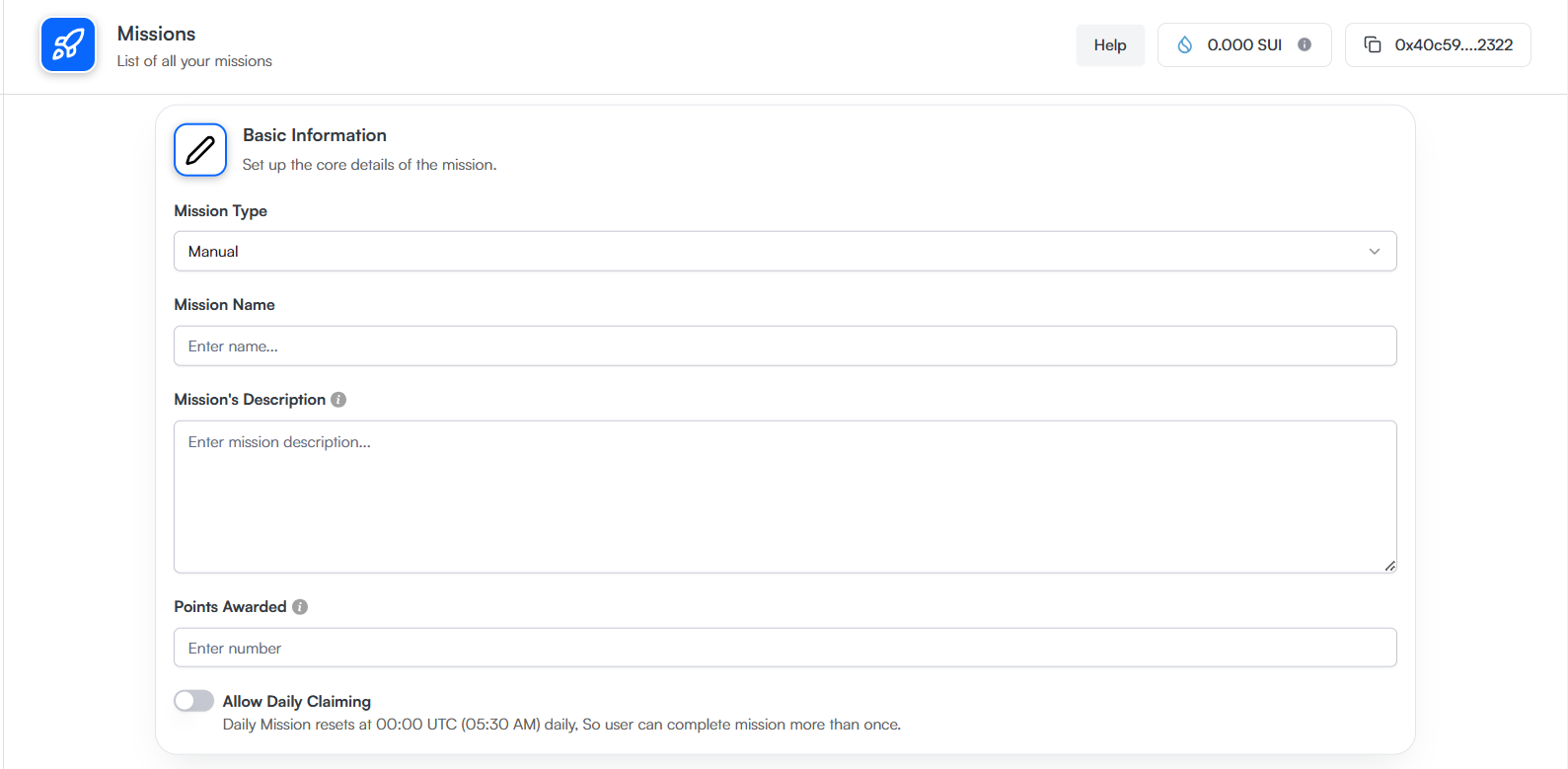
Step 3: Enter External Links Details
If users need to visit a webpage as part of the mission, provide the details here:
-
URL Title: Enter a title for the URL (if applicable).
-
URL: Provide the relevant URL that users need to visit.
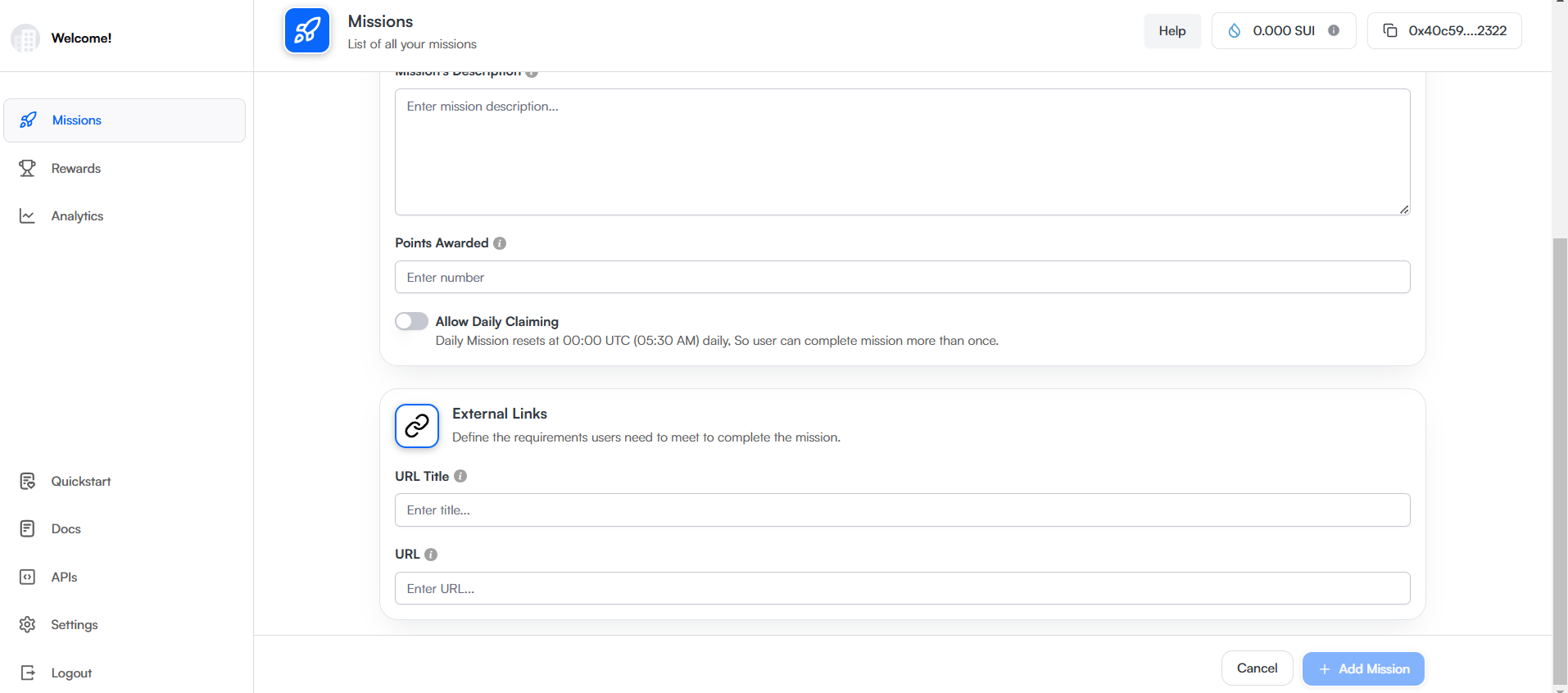
Step 4: Finalize Mission Creation
-
Review all the mission details and settings.
-
Once satisfied, click "Add mission" to finalize and create the mission.
-
Your mission is now live and ready for activation!
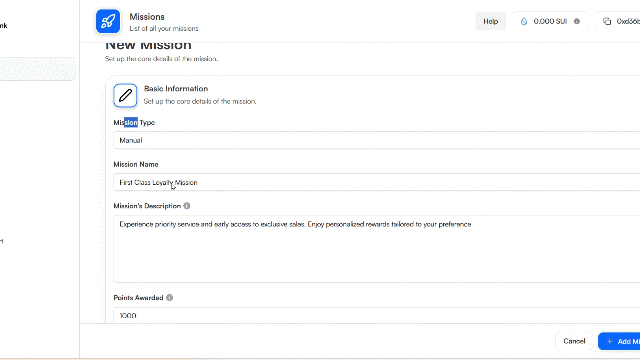
Step 5: Review Transaction Details
After creating the mission, check the Transaction Submitted Success popup for confirmation.
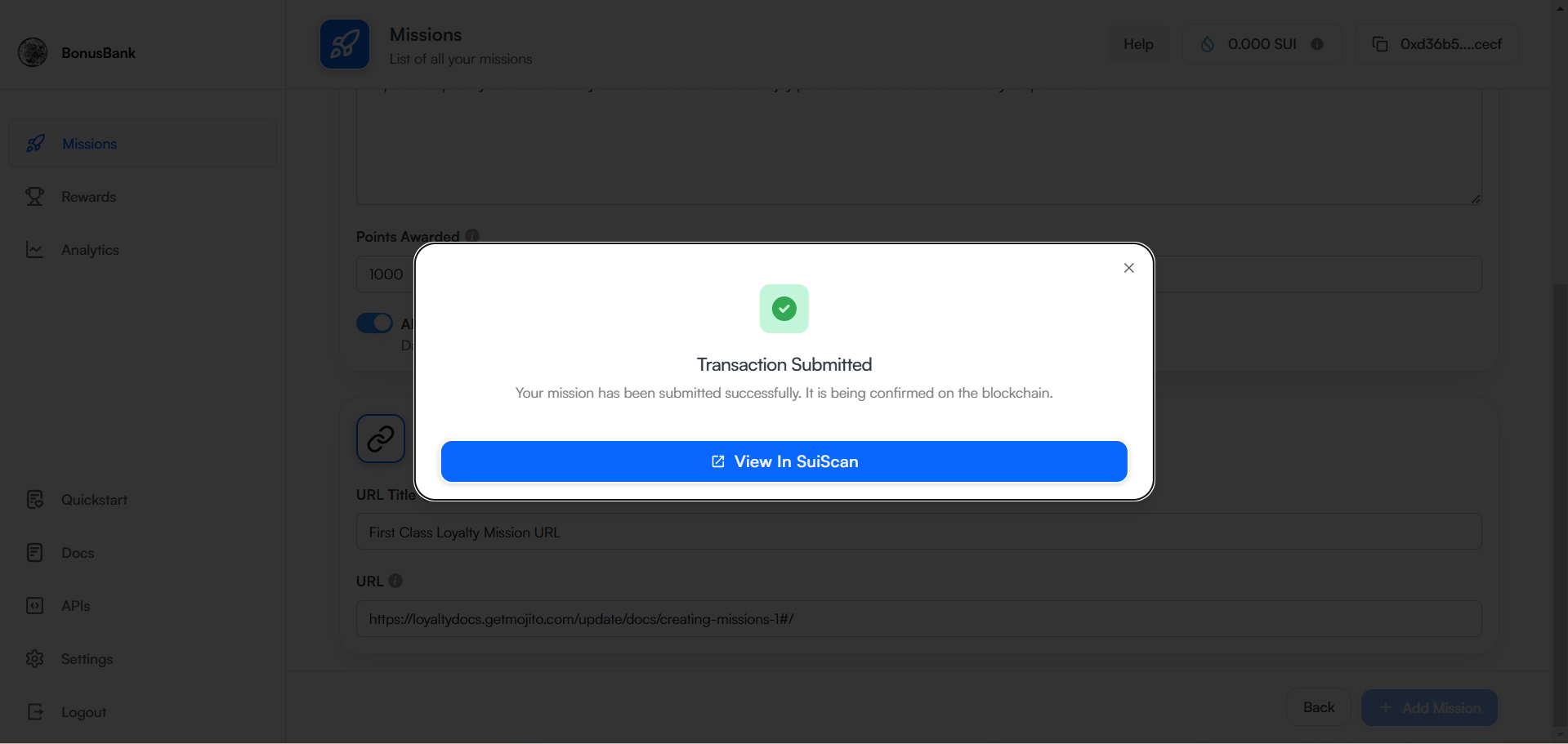
Additional Tips
✅ Clarity
Ensure that the mission name and description are clear and easy to understand to avoid confusion.
✅ Points Allocation
Assign points that reflect the mission's difficulty.
✅ Daily Claiming
Enable the daily claiming feature if you want users to earn points multiple times.
✅ URL Verification
If including a URL, make sure it's functional and directly related to the mission.
By following these steps, you can effectively create and manage missions to enhance user engagement in the Mojito Loyalty Admin Portal! 🚀
Updated 5 months ago