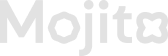Edit Missions
How to Edit Missions in the Mojito Loyalty Admin Portal
Editing a mission in the Mojito Loyalty Admin Portal lets you update its details, adjust rewards, and refine user instructions. Follow these steps to successfully edit an existing mission.
Step-by-Step Guide to Editing a Mission
Step 1: Access the "Missions" Section
- Log in to the Mojito Loyalty Admin Portal → Login Here.
- Navigate to the Missions section from the dashboard.
- Find the mission you want to edit from the list of existing missions.
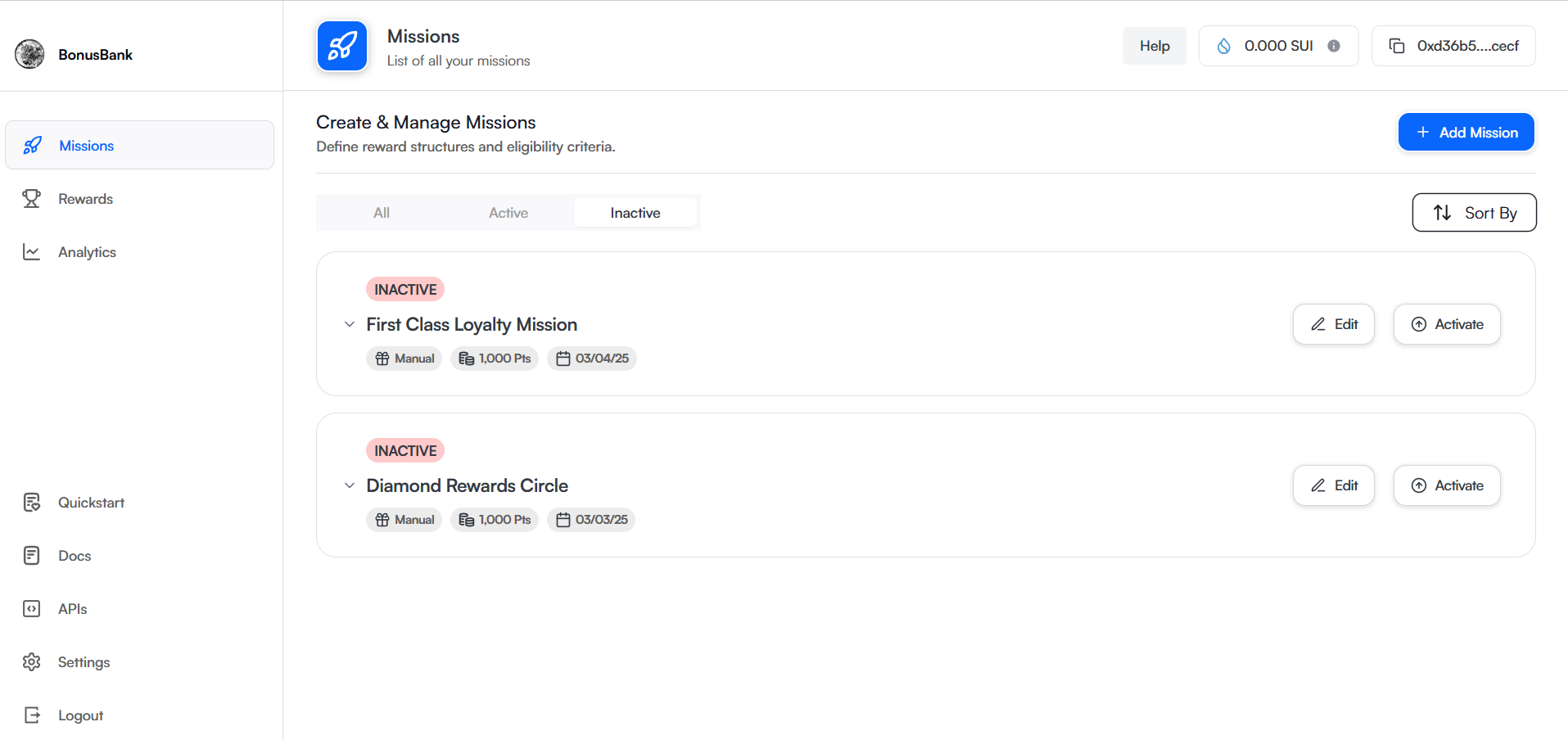
Step 2: Select and Edit the Mission
- Click the "Edit" button next to the mission you wish to update.
- You'll be taken to the mission details page where you can make the necessary changes.
Step 3: Update Mission Details
Edit the relevant information as needed:
- Mission Name: Change the mission's title.
- Mission Description: Update the instructions or requirements for users.
- Points Awarded: Adjust the points users receive upon completing the mission.
- Allow Daily Claiming Toggle:
- Enable or disable daily claiming based on your new requirements.
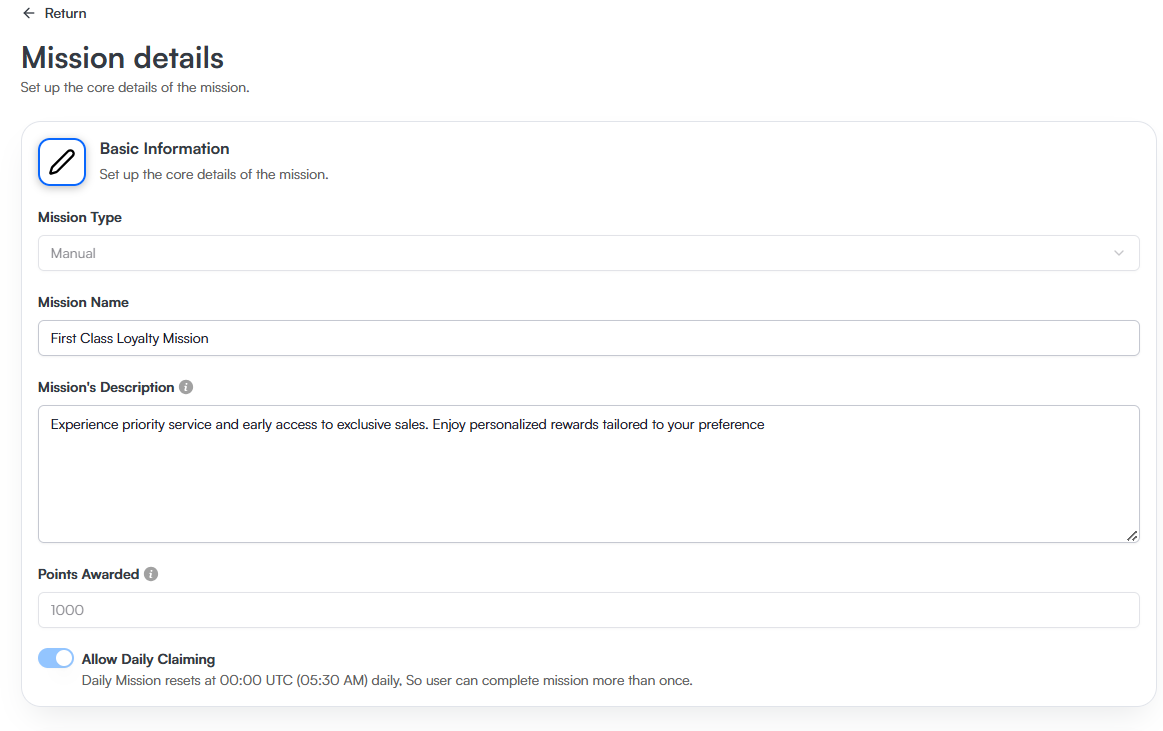
Step 4: Update External Links (if applicable)
If you need to modify the external link:
- URL Title: Update the title for the URL.
- URL: Modify the relevant URL.
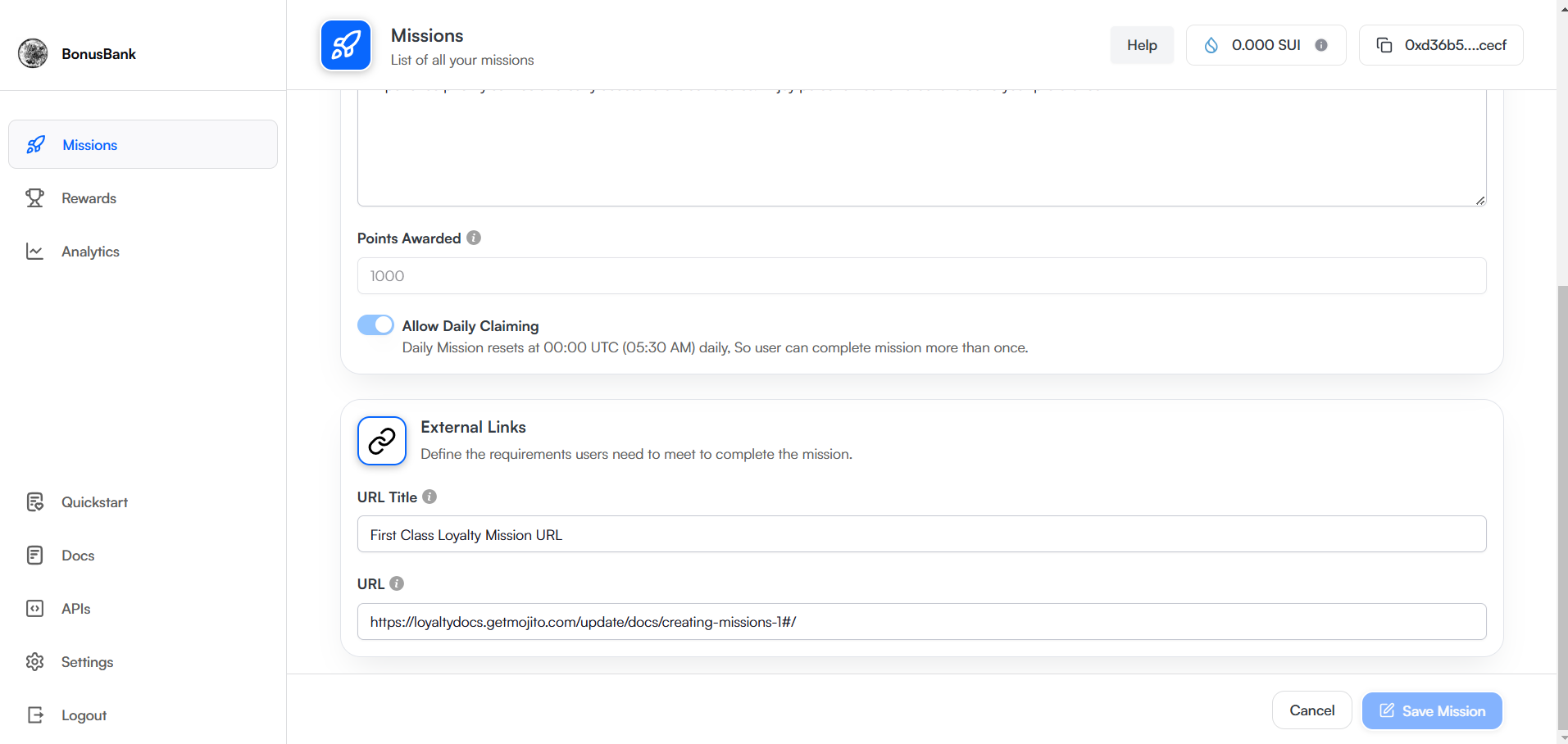
Step 5: Save Changes
-
Review all updated mission details to ensure everything is correct.
-
Click "Save Missions" to finalize the updates.
-
Your mission is now updated and live with the new changes!
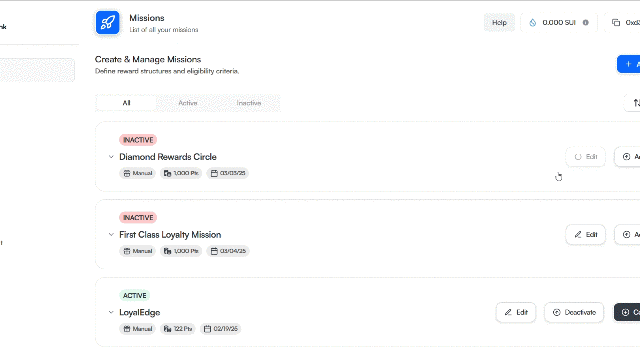
Why Edit Missions?
🔹 Keep missions relevant by updating descriptions and URLs.
🔹 Adjust rewards to match user engagement and program goals.
🔹 Improve clarity to ensure users understand mission requirements.
🔹 Enable recurring participation by modifying claim settings.
By regularly updating missions, you can ensure your loyalty program remains engaging and rewarding, driving higher customer retention and interaction. 🚀
Updated 5 months ago