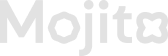Connect with SUI Wallet
Steps to Connect a Sui Wallet to Mojito Loyalty Admin Portal
1. Open the Login Page
- Navigate to https://loyaltyadmin.getmojito.com/login in your web browser.
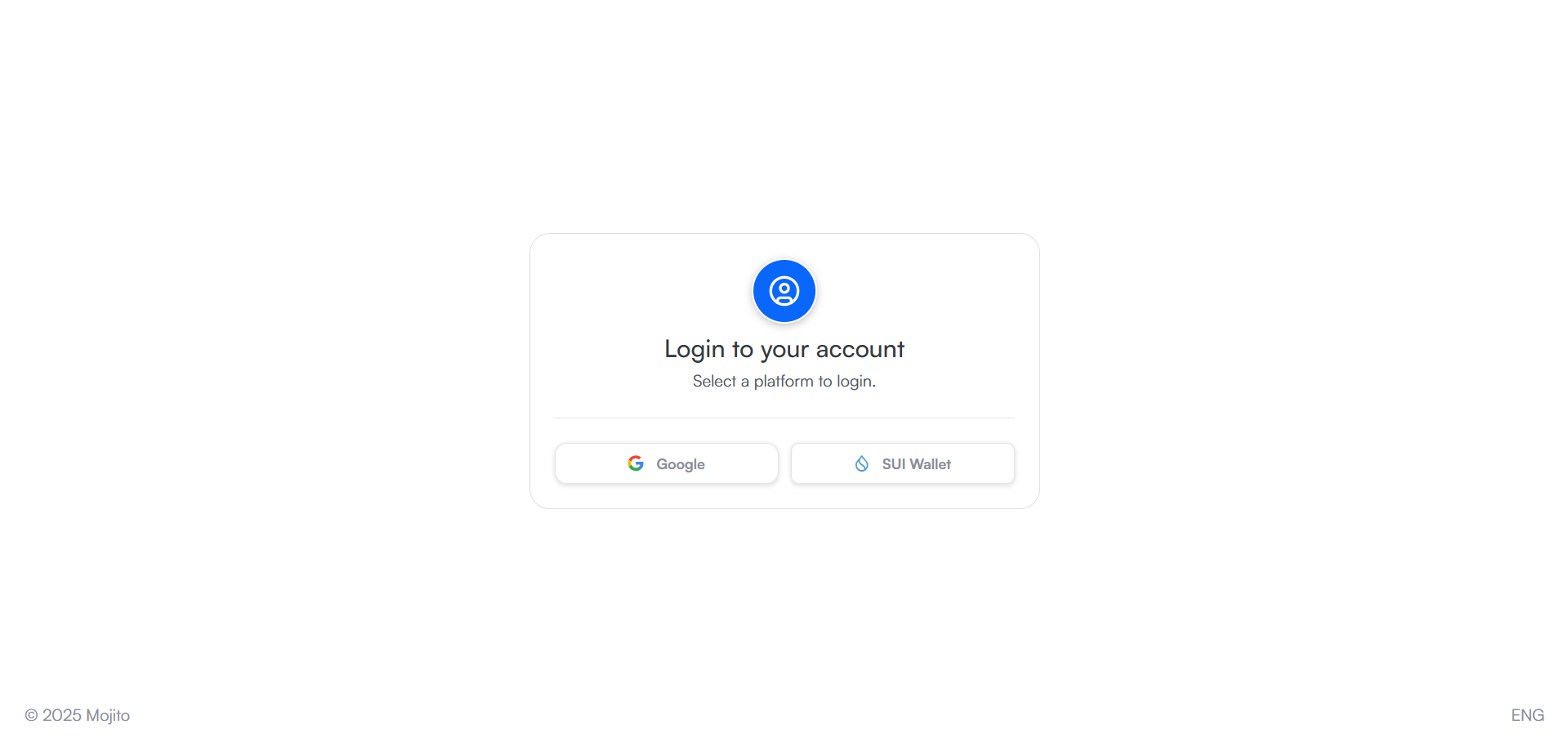
2. Click "Sui Wallet"
- On the login screen, look for a “Connect Wallet” option.
- Click “Sui Wallet” from the list of available wallet providers.
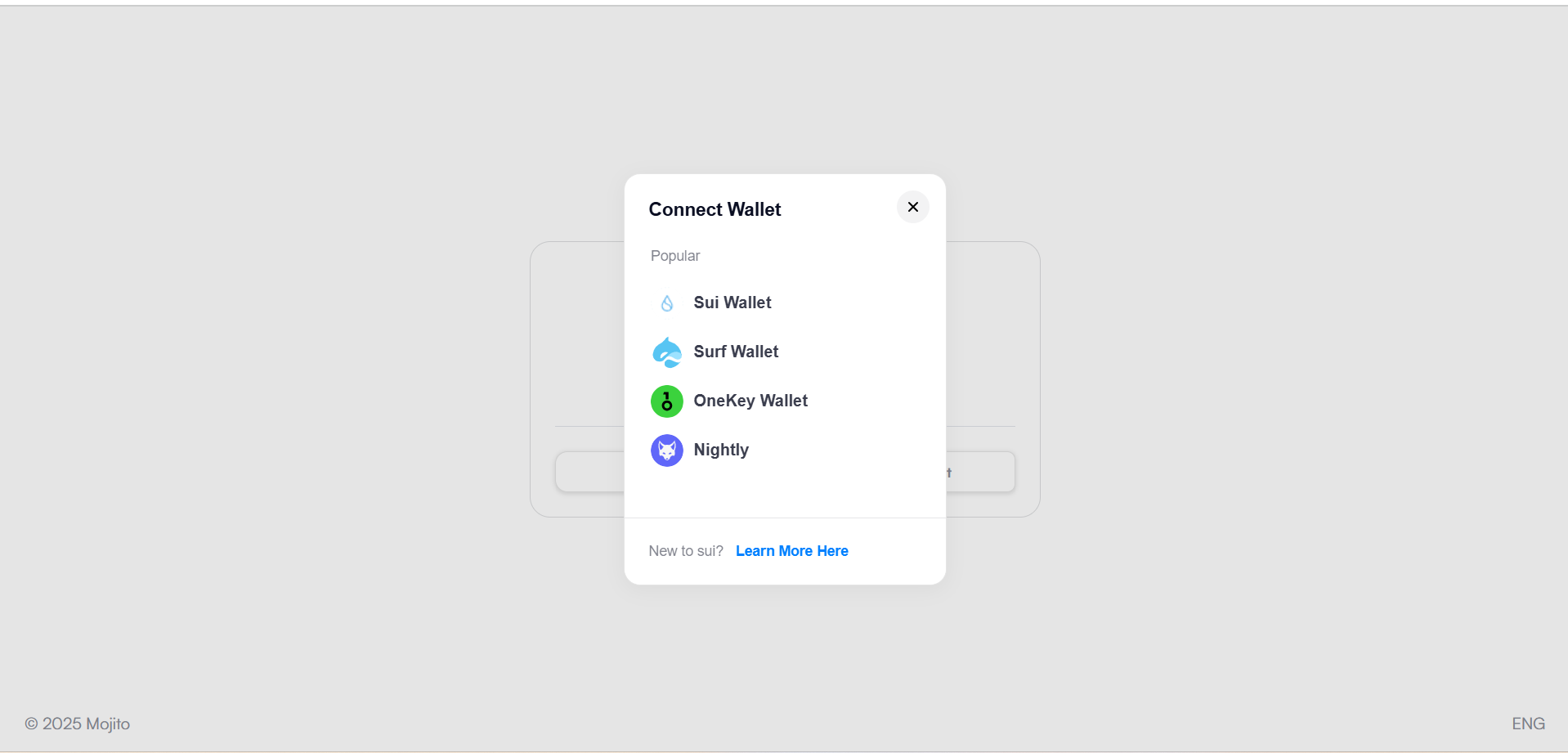
3. Ensure the Sui Wallet Extension Is Installed
- If you haven’t installed the Sui Wallet browser extension, download it from the official Sui website.
- Install the extension in your browser (Chrome, Edge, or Brave are recommended).
4. Open and Unlock the Sui Wallet
- Click the Sui Wallet extension in your browser toolbar.
- If it's locked, enter your password to unlock it.
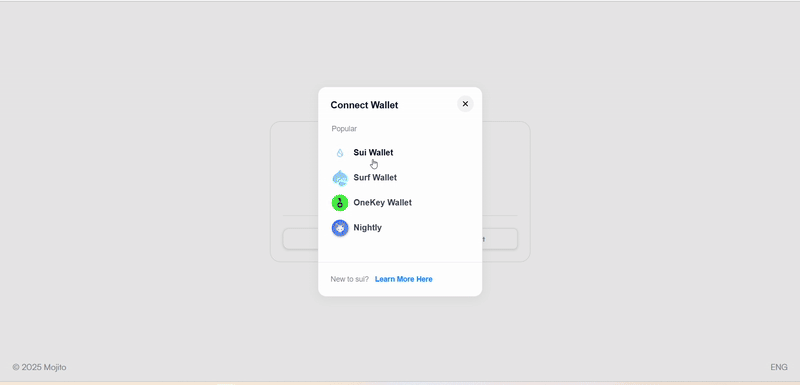
5. Approve the Connection Request
- A pop-up from Sui Wallet will appear, asking for permission to connect to Mojito’s platform.
- Click “Approve” to confirm.
6. Sign the Authentication Request (If Required)
- Some platforms may ask you to sign a message to verify your identity.
- Click "Sign" in the Sui Wallet extension.
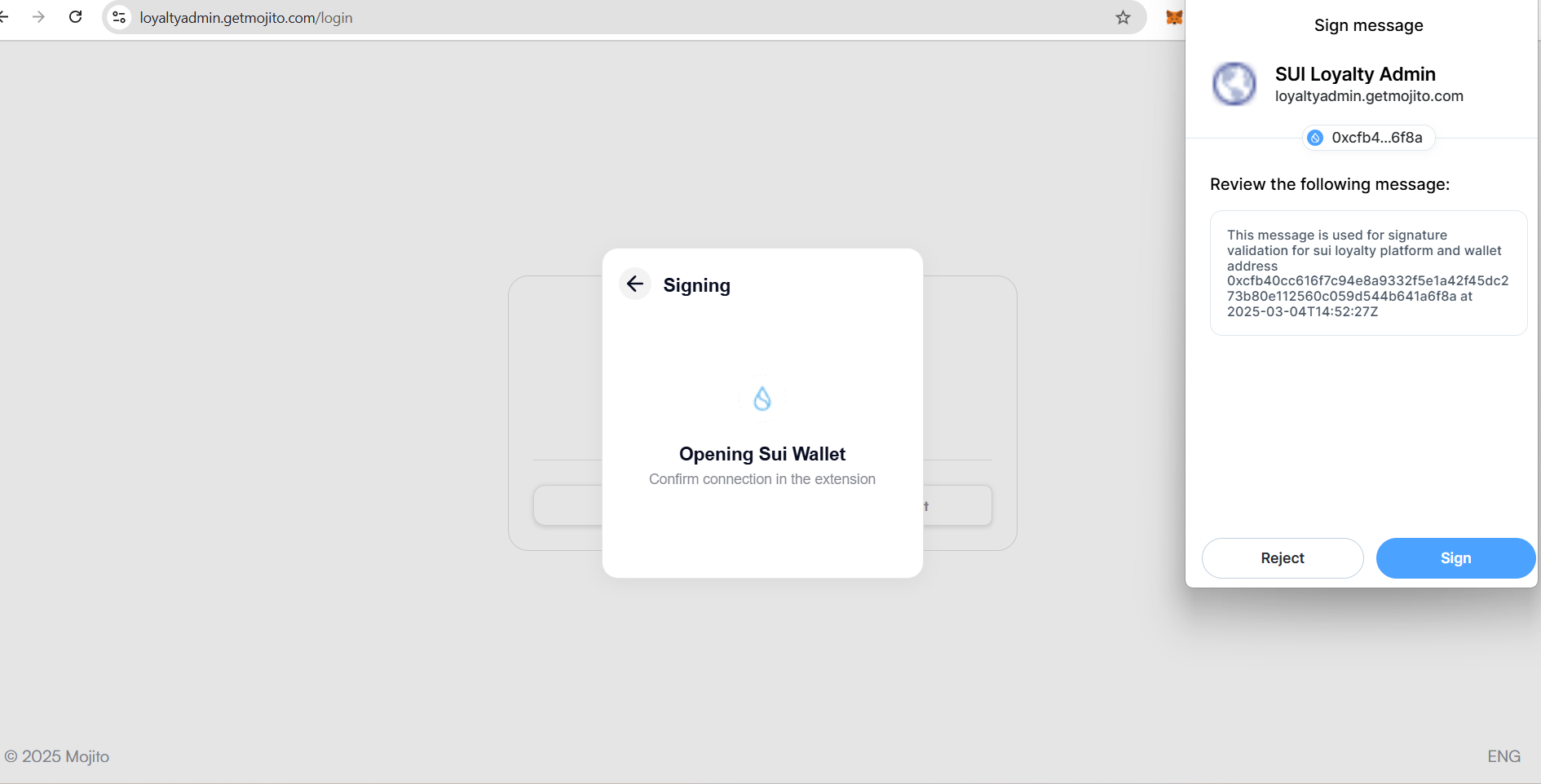
7. Complete Login
- Once authenticated, you will be redirected to the Mojito Loyalty Admin Dashboard with your Sui Wallet connected.
Here are the supported wallet extensions, along with their Google Chrome extension download links:
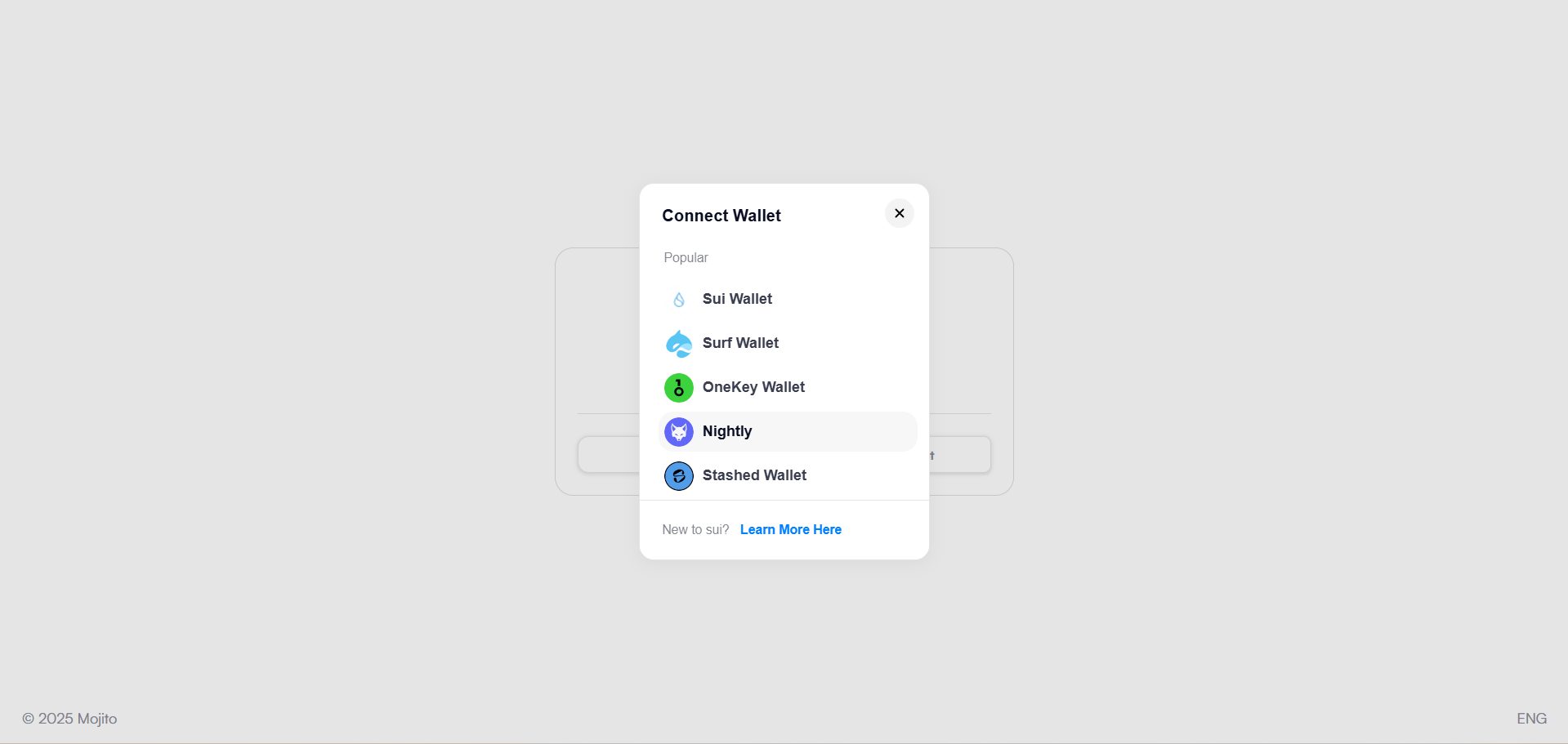
Supported Wallet Extensions & Download Links
- Sui Wallet 🟦 → Download on Chrome Web Store
- Surf Wallet 🌊 → Download on Chrome Web Store
- OneKey Wallet 🔑 → Download on Chrome Web Store
- Nightly Wallet 🌙 → Download on Chrome Web Store
- Stashed Wallet 🎭 → Download on Chrome Web Store
Steps to Install Sui extensions & Connect Your Wallet
- Click the Download Link for your preferred wallet.
- Click "Add to Chrome" and then "Add Extension".
- Open the wallet extension and set up your wallet (create/import).
- Visit Mojito Loyalty Admin Portal.
- Click "Connect Wallet" and select your installed wallet.
- Approve the connection and sign any required authentication requests.
- 🎉 Successfully connected!
Updated 5 months ago