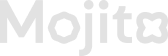Manual Type Missions
📘 Manual Mission – Summary
-
Select how users complete this mission:
- 'Manual' → requires Admin Approval ✅- Admin will add their wallet address or user name and complete the mission
📌 What it is
A Manual Mission is a task that users must complete and then wait for admin verification before it is officially marked as complete. Points are only awarded after admin approval.
🔧 Available Options
-
💡 Allow Dynamic Points
- Instead of a fixed value, points can be assigned at the time of approval.
- Useful when rewards depend on external factors (e.g., spend amount, quality of proof).
-
🎁 Points Awarded
- Enter a fixed number of points that users will receive after admin approval.
- Best for standard repeatable tasks.
-
⏰ Allow Daily Claiming
- Mission resets at 00:00 UTC (05:30 AM IST).
- Users can complete the same task once per day.
- Helps drive daily engagement.
-
🔄 Enable Multi Claiming
- Users can complete the mission multiple times without a daily reset.
- Great for repeatable actions (e.g., referrals, multiple proof-based tasks).
⚠️ Important Notes
- Requires manual effort from admins 👩💻 to check and approve each claim.
- 🚫 Daily Claiming and Multi Claiming cannot be enabled together (must choose one).
- Manual missions may take longer for users to see rewards since approval is required.
- Ensure clear instructions are given in the mission description so users know what proof to submit.
Updated 4 months ago