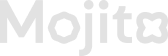Settings
Sure! Here's an expanded and more detailed version of the Settings section for your documentation under the title "Customize Your Experience":
⚙️ Settings – Customize Your Experience
The Settings section of the Loyalty Admin Portal allows you to tailor the platform to your organization's needs. This includes organizational information, managing administrative access, configuring advanced behavior, and overseeing billing and subscription details.
🔄 1. Organization Settings
Under organization you can change all the tenant related information. Click here to know more about org settings
Use this section to make your admin portal feel on-brand and aligned with your company’s voice and identity.
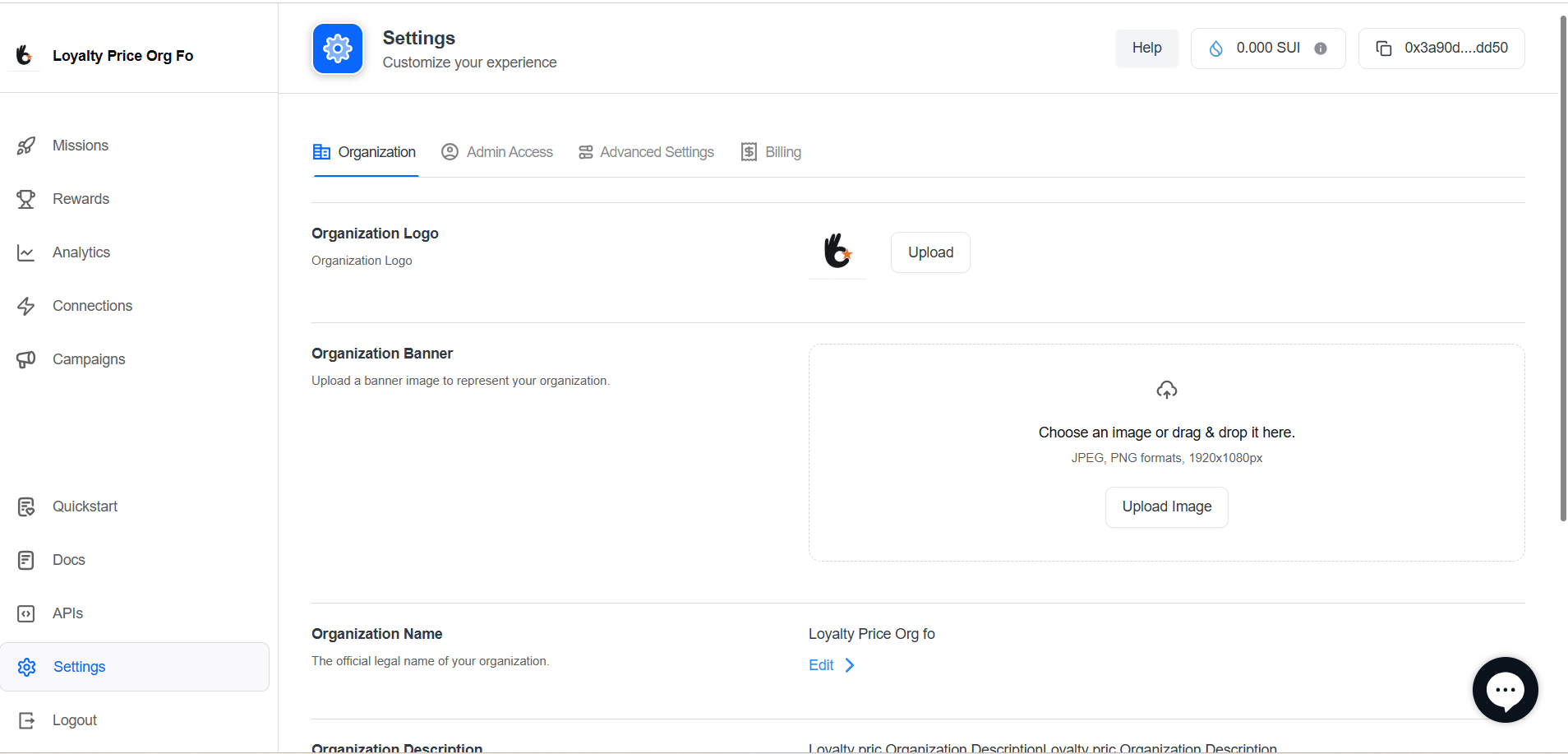
👤 2. Admin Access
Manage the people who can access and control the admin portal:
- Click here to know more about admin access details
Ensure only authorized users have admin access to protect your campaign data and reward configurations.
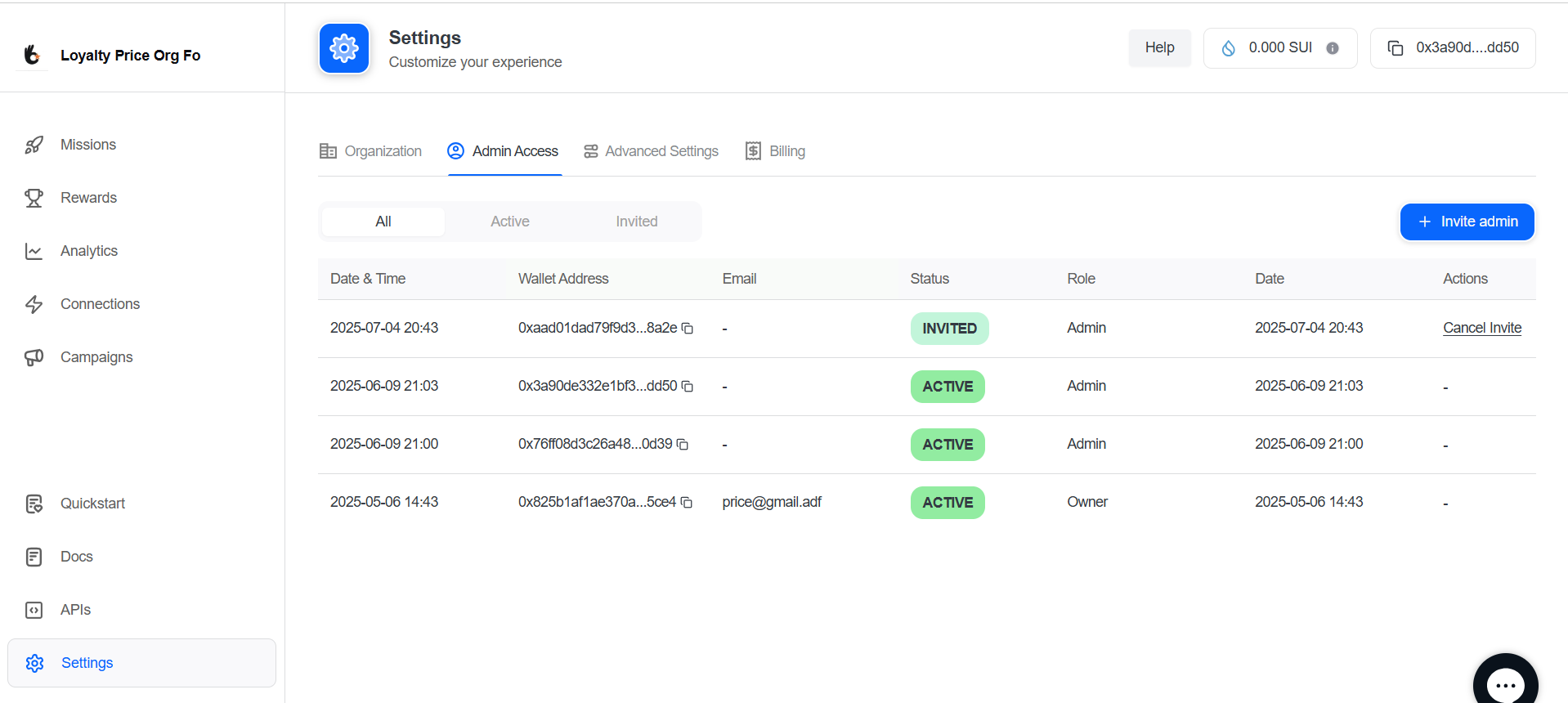
🛠️ 3. Advanced Settings
Fine-tune how the system behaves for more control and flexibility:
- Click here to know more about advanced settings.
Use these options carefully. Some settings may significantly affect user experience and platform performance.
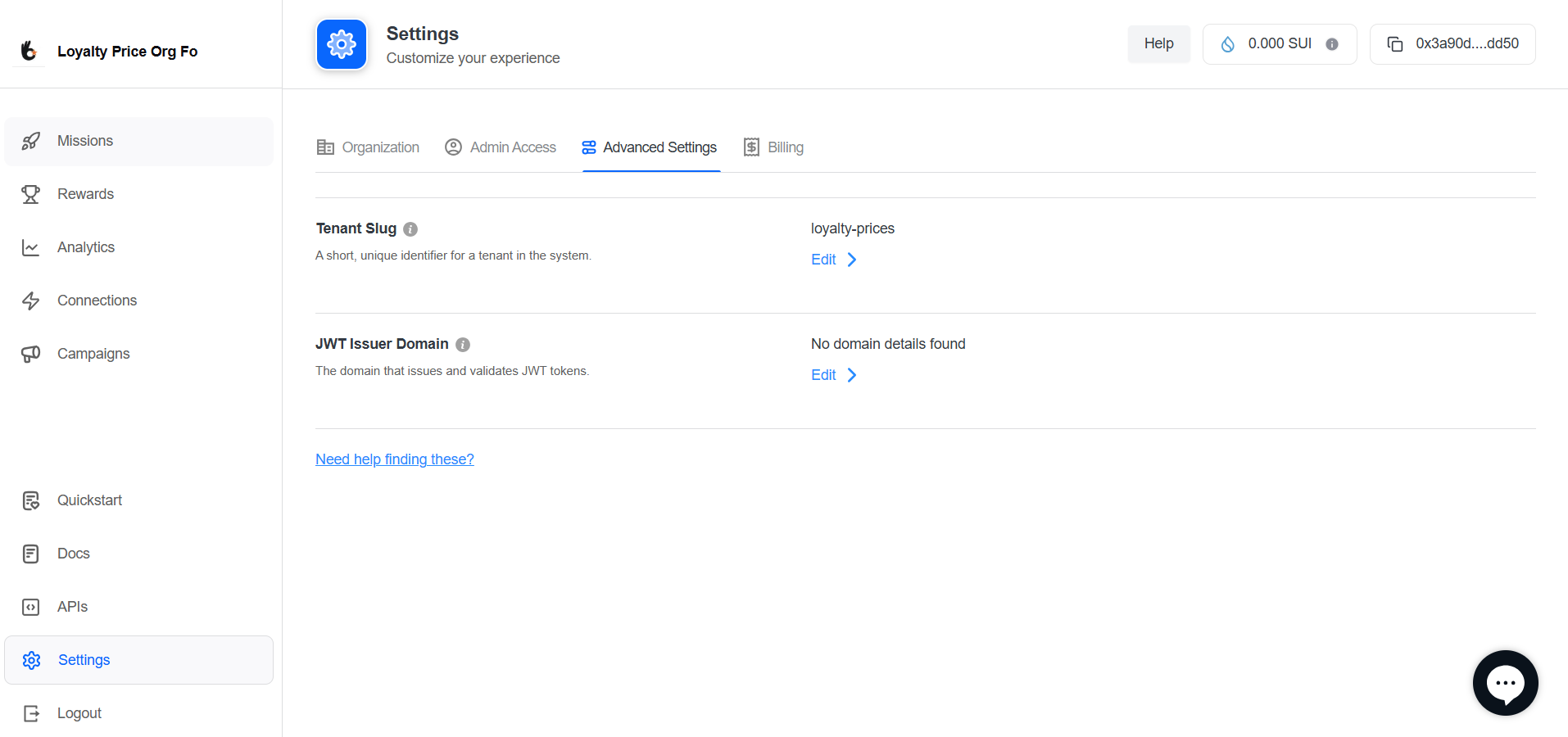
💳 4. Billing & Subscription
Monitor and manage your subscription plan and billing details:
- Current Plan: See your current subscription plan (Free, Pro, Enterprise).
- Upgrade Options: View features of higher-tier plans and upgrade as needed.
- Payment Method: Add or update your credit card or other payment methods.
- Invoices & History: Download past invoices and view billing history for auditing.
- Renewal & Cancellation: Check your renewal date and manage auto-renewal preferences.
Keep this section updated to avoid disruptions in service and ensure full feature access.
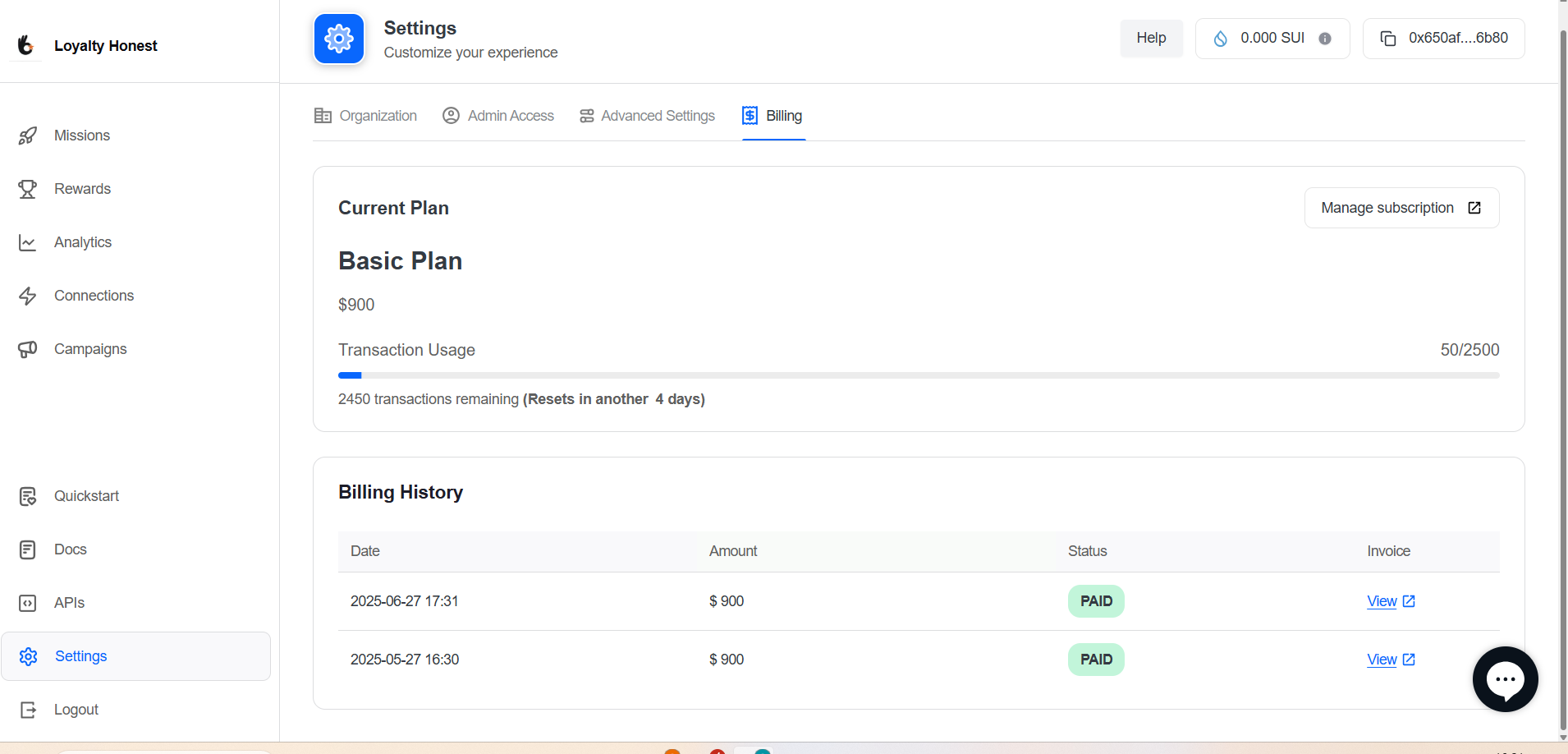
📝 Summary
The Settings area is the control center for managing your admin portal environment. From branding and access controls to billing and technical configurations, it helps ensure the platform aligns with your organization’s operational needs and visual identity.
Updated 4 months ago